Documentation for models in the CCTA-OpenIPSL Repository

Provides documentation about the Modelica models for the paper '"Power System Modeling for Identification and Control Applications using Modelica and OpenIPSL"
Quickstart Guide - OpenModelica
While using these models would require some familiarity with Modelica and OpenModelica, the packages have been setup so that users without such experience can run some basic simulations.
In the instructions below, we illustrate how to load the OpenIPSL library and the Example1 & Example2 packages and run a simulation for each of the packages.
Part 1: Installing OpenIPSL using OpenModelica’s Package Manager
- Download and install OpenModelica, here. The version used in this guide is 1.22.3.
- Follow the instructiosn in the following guide to add OpenIPSL into your OpenModelica installation and test that is working:
Loading Example1 & Example2
- Download the files of this repository by cloning with GIT. Alternatively, you can click here to download the *.zip file.
- If you have cloned this repository, navigate to the location where it is stored. If you have downloaded the *.zip file, uncompress it in a directory to which you have read/write rights, e.g.
C:\Users\myUserName\Documents\OM. You should now have a folder calledCCTA-OpenIPSL-1.0.x. - Open OMEdit. If you can’t find it, look under
C:\Program Files\OpenModelica1.22.3-64bit\binand runOMEdit.exeby double-clicking. - Go to
File > Open Model/Library Files(s), and navigate the folderC:\Users\myUserName\Documents\OM\CCTA-OpenIPSL-1.0.1\CCTA-OpenIPSL-1.0.1\Example1, select the filepackage.moand click on OMEdit’sLibrariesbrowser: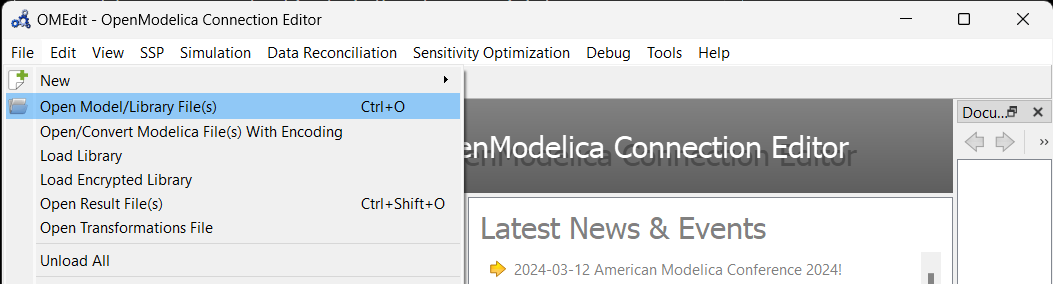 This will load
This will load Example1and automatically load OpenIPSL (if if Part 1 has been completed) on Dymola’sProjectsbrowser as shown below: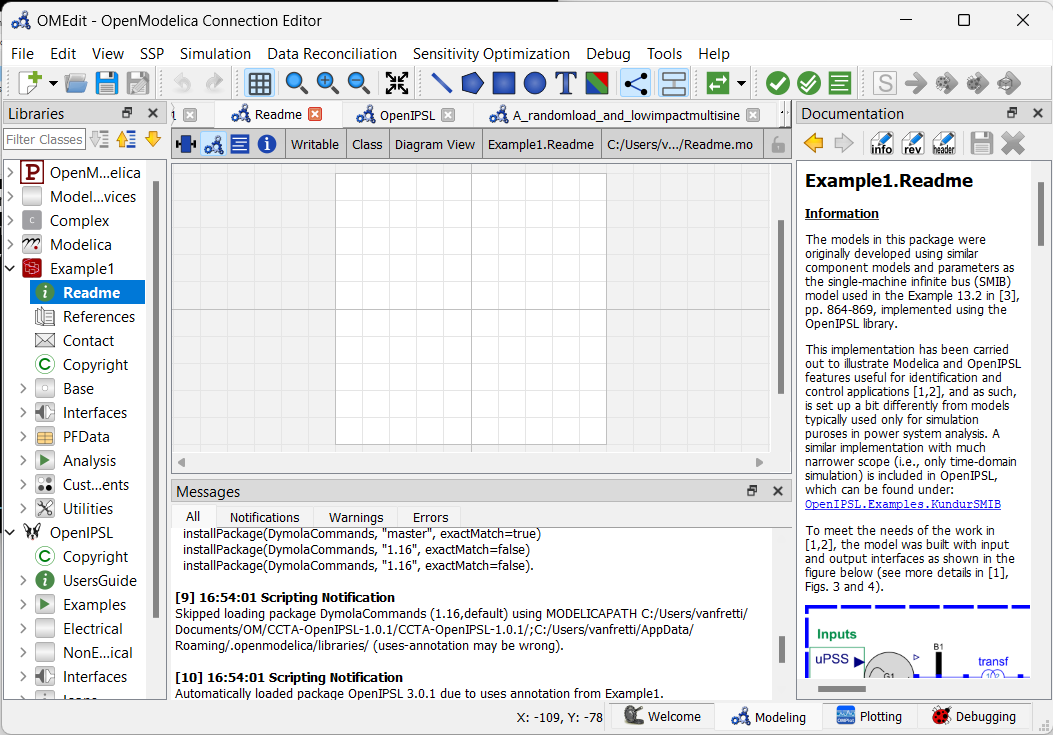 Note that OpenIPSL has been loaded automatically.
Note that OpenIPSL has been loaded automatically. - Repeat step 4, but instead, navigate to the sub-folder of Example 2,
C:\Users\myUserName\Documents\OM\CCTA-OpenIPSL-1.0.1\CCTA-OpenIPSL-1.0.1\Example2, select the filepackage.moand click onOpen. This will load the package,Example2in OMEditLibrariesbrowser as shown below.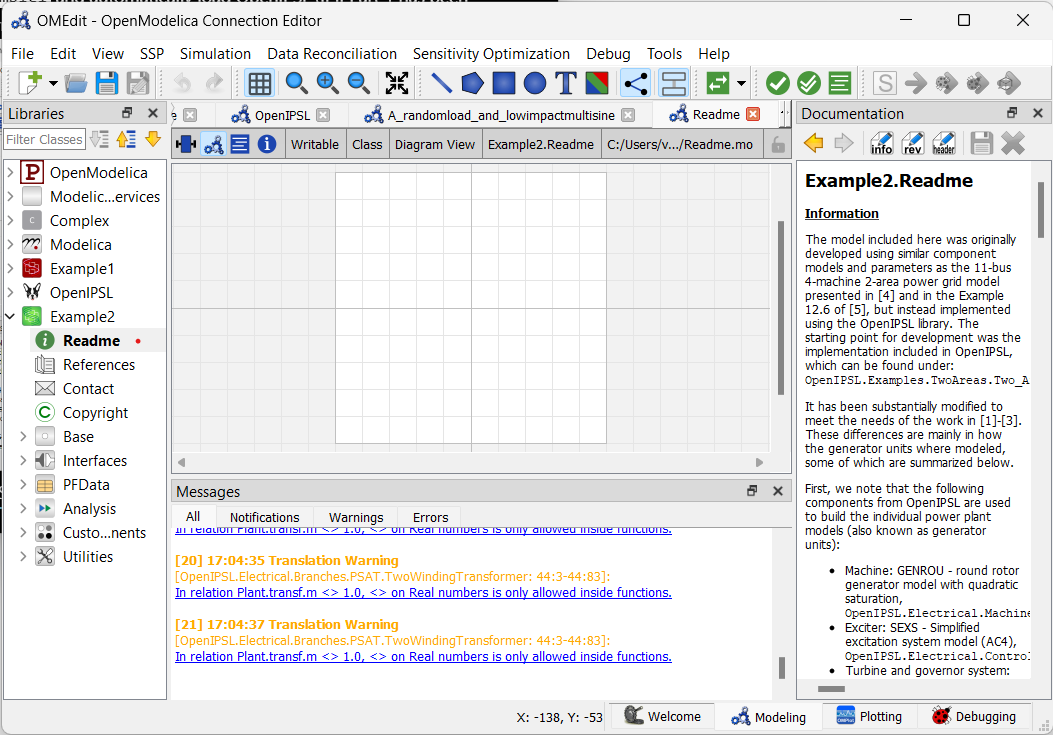
Sample Simulation
Simulating a model from Example1
- In OMEdit’s
Librariesbrowser, click throughExample1until reaching the example:Example1.Analysis.RedesignedControllerVerification.C0_8cycles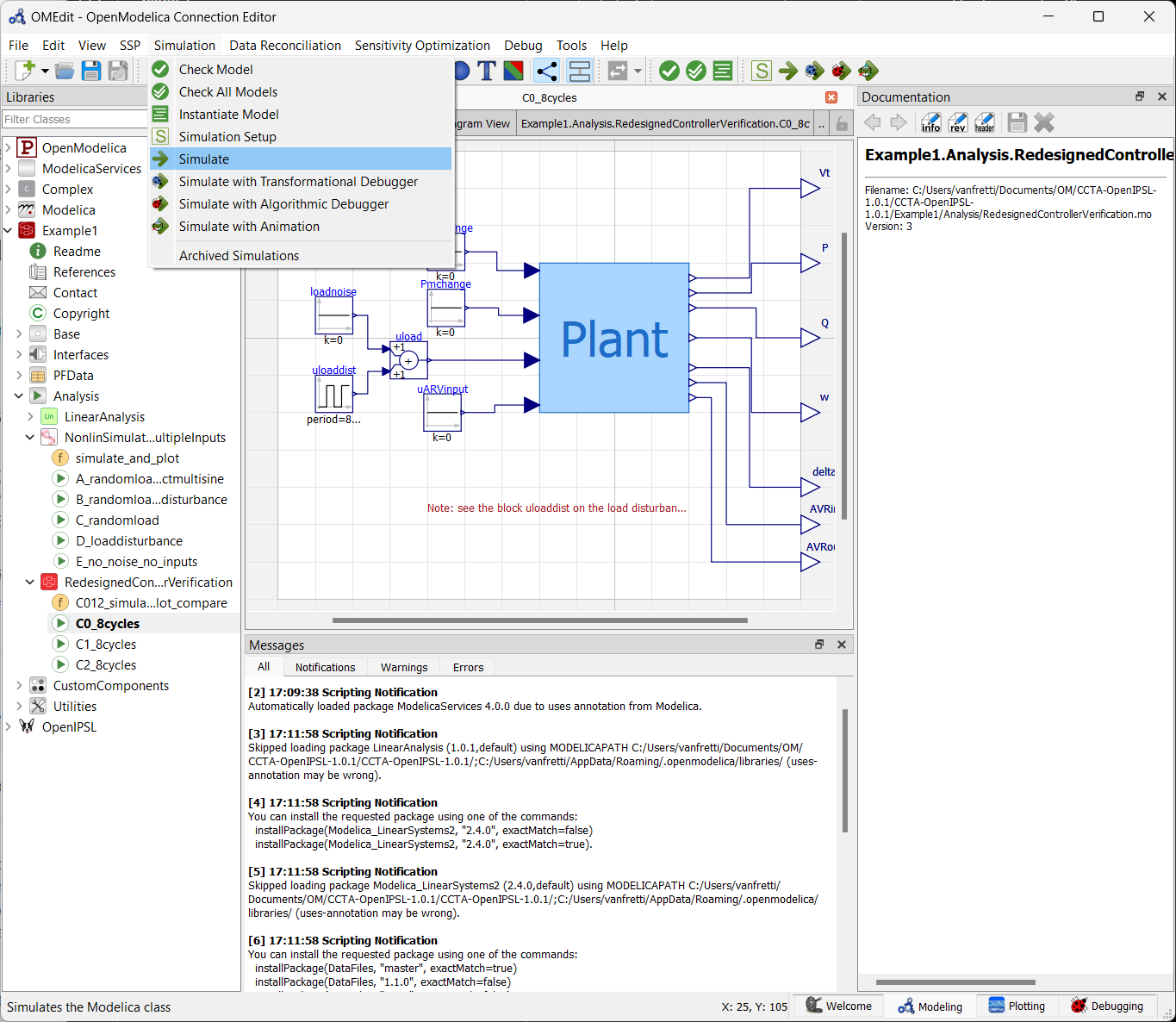
- As shown in the the figure above, go to
Simulation > Simulate, this will start the simulation, and thePlottingtab will appear. - When the simulation is completed, the
Messageswindow will show at the bottom,The simulation finished successfully. - In the
Variableswindow, selectPto generate the plot displayed below, use the mouse to zoom in to reproduce the plot.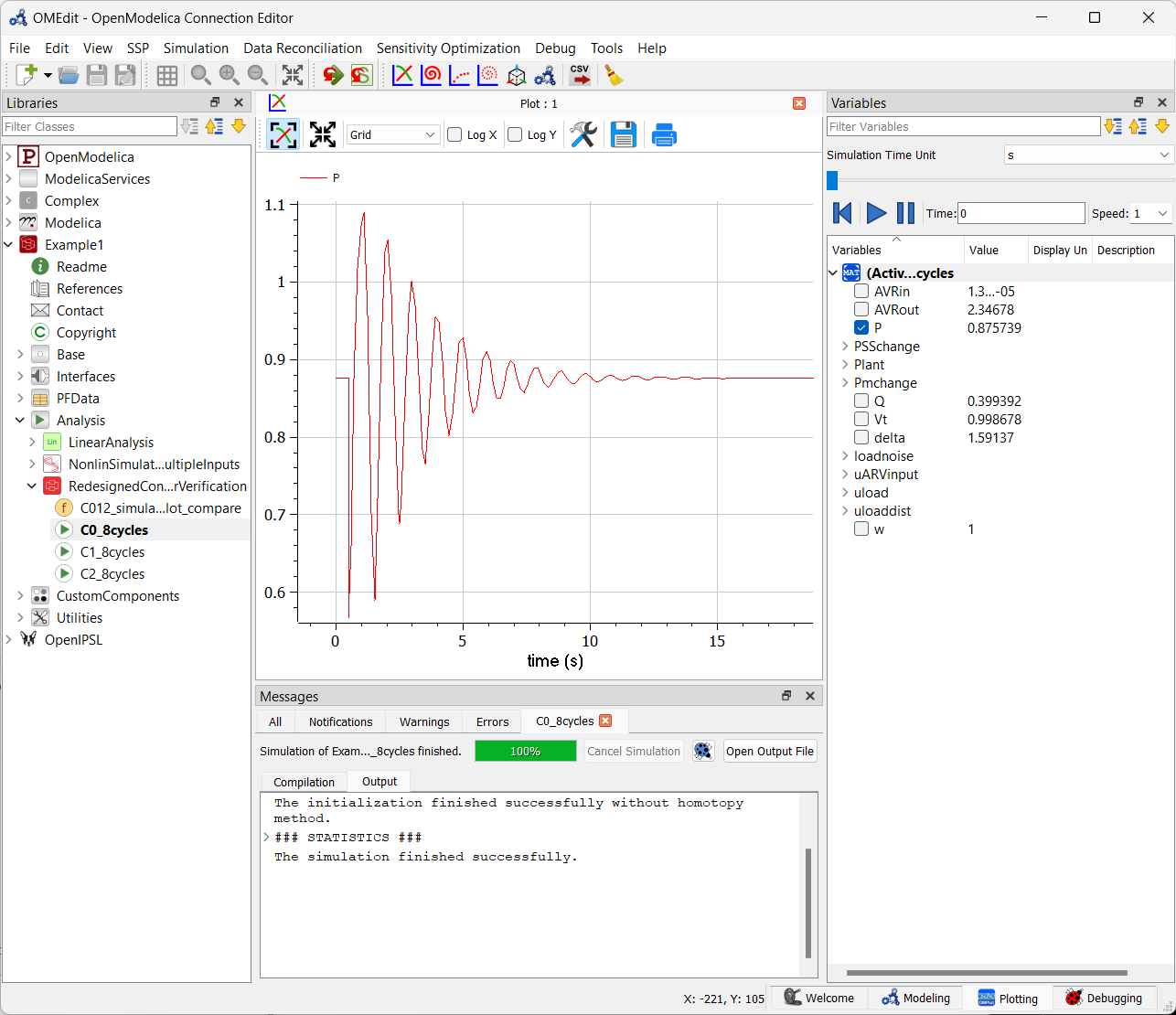
- Repeat for any of the other sample simulation models, under
Example1.Analysis.NonlinSimulationsMultipleInputsorExample1.Analysis.RedesignedControllerVerification.Simulating a model from
Example2Similar to the models in
Example1, several models are available inExample2for simulation. As an example: - Navigate to
Example2.Analysis.PFVariant.Ramping_pf, double click it and then go toSimulation Setupas shown in the figure below.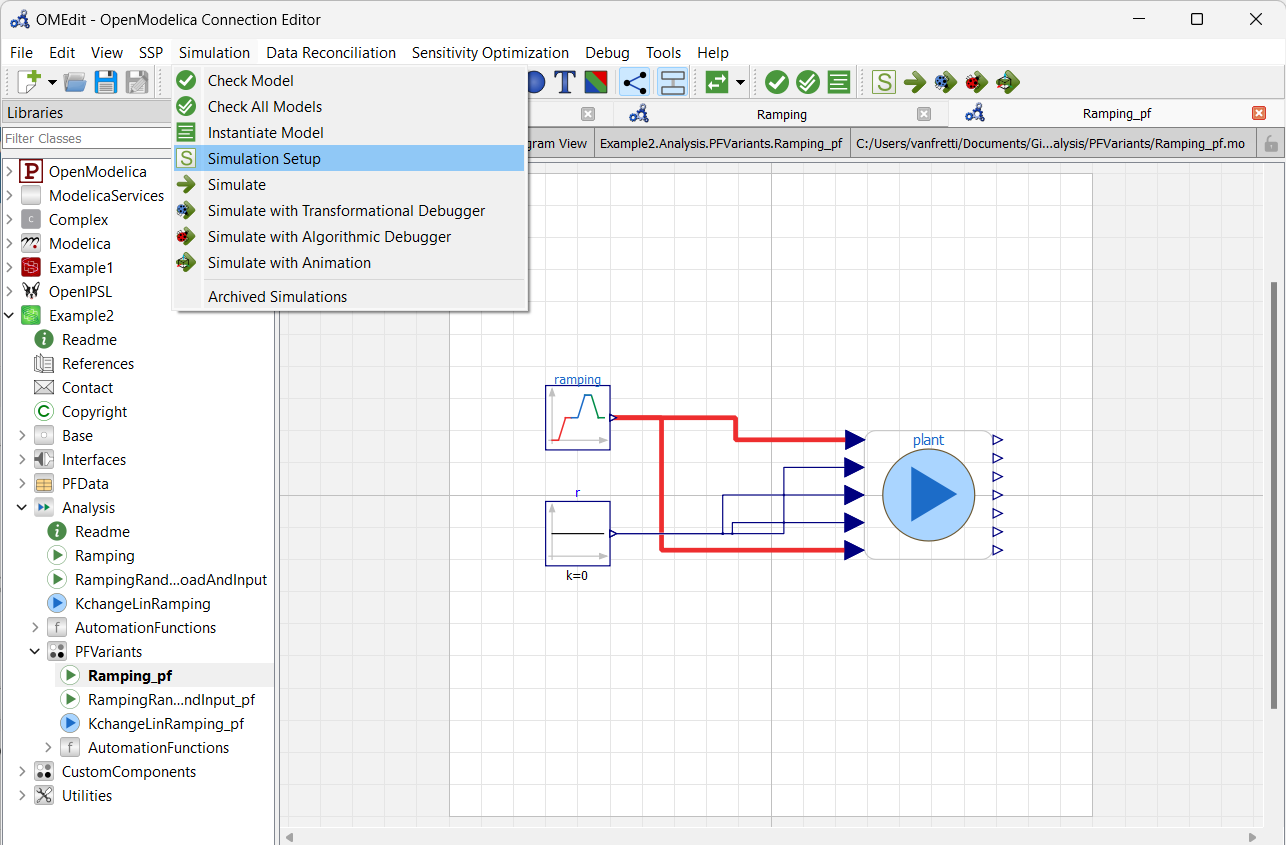
- Configure the simulation setup as shown in the figure below. Make sure you set the the
Stop Timeto 300 sec and select only 1 inNumber of Processors, then click onOK… get some :coffee: and relax, now you have to wait for the simulation to run!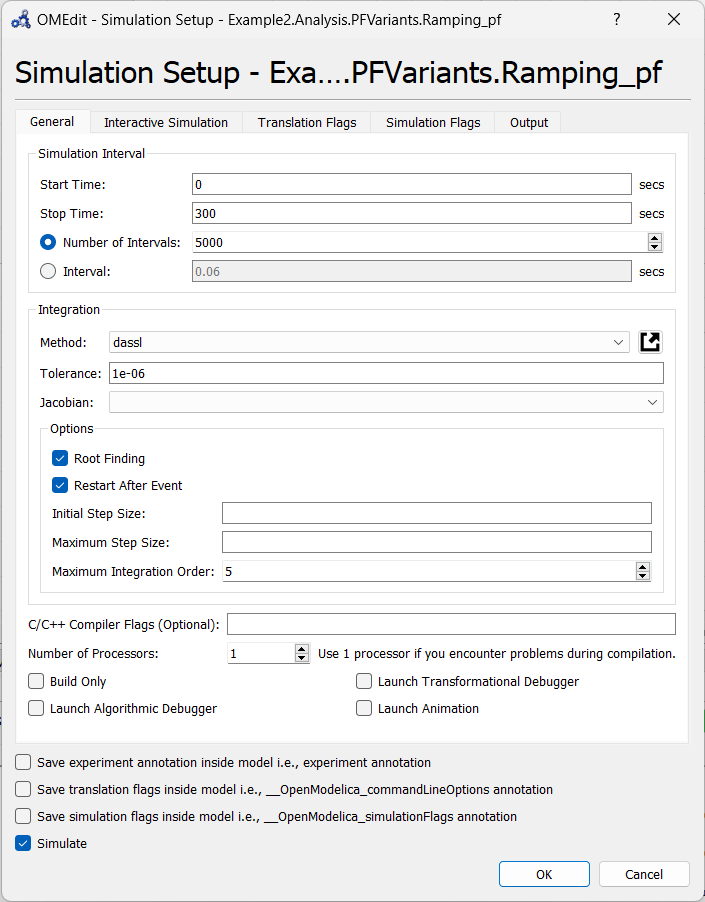
- In the
Plottingtab, go to theVariableswindow and selectplant.Pto reproduce the plot below.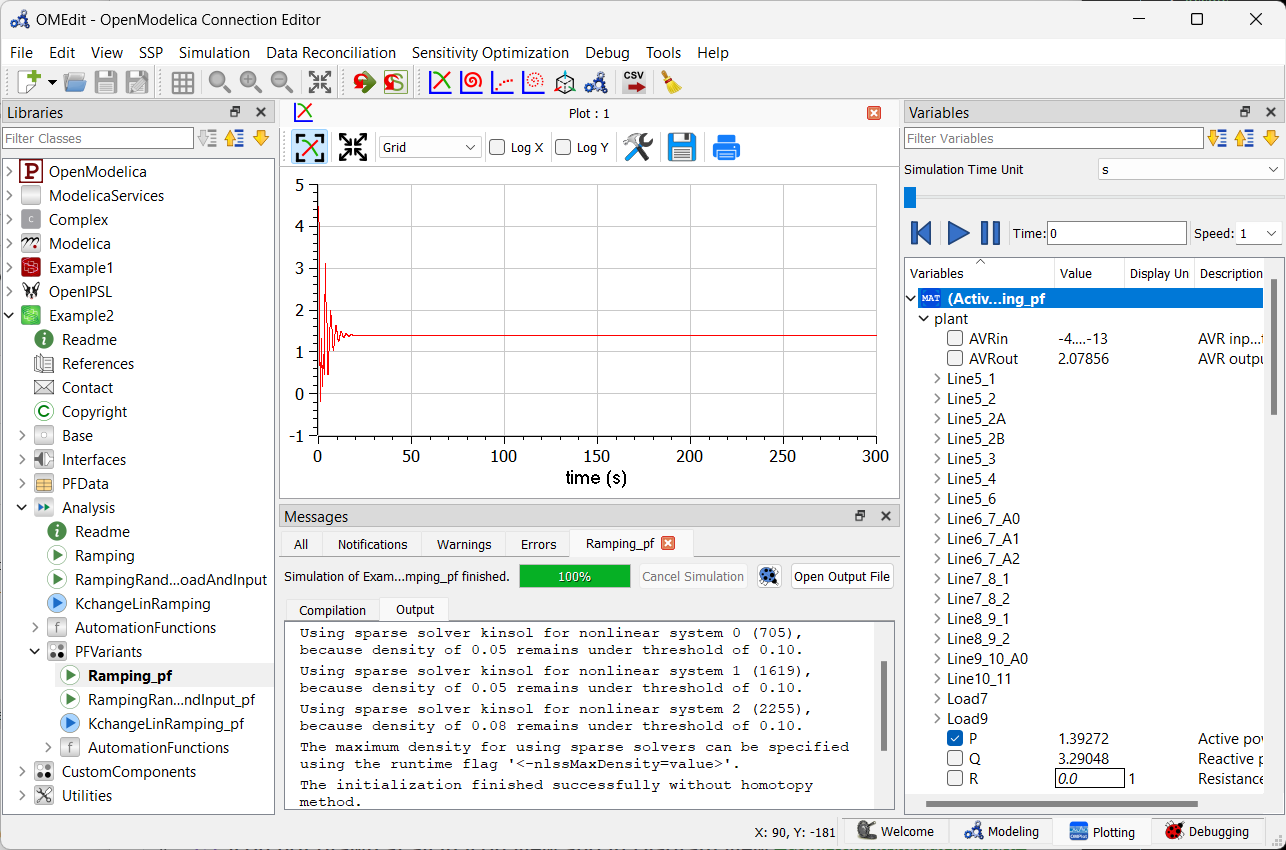
Important Note: OpenModelica has some challenges running the models in Example2 package. For example, the model above fails to simulate for longer time periods (e.g., set the Stop Time to 600 sec and see what happens!). To get an idea of the expected results, browse the documentation of the models in both Example1.Readme and Example2.Readme to get an idea of the expected output.
Automation via Scripting and Linear Analysis
Unfortunately it is not as straight forward to demonstrate how to automate simulation and linearization analysis as as in the case of using Dymola However, it is possible to automate simulations via scripting and perform linear analysis using the OMNotebook distributed with OpenModelica or using one of its interfaces, e.g. Python, MATLAB, etc. A tutorial on simulation automation analysis and linearization exxamples is provided in the tutorial that can be found here.
To go back to the main page, click here