Open and Simulate in Dymola
The output files from the translation are located in the <>output' folder can be opened in any Modelica IDE. Dymola will be used for this example.
Before you start
Make sure that:
You have cloned the repository.
Install Dymola. To complete the steps below successfully you will need to have a license, you can get one here.
Download the OpenIPSL library version 3.0.1 from this link. Uncrompress the .zip file and place it in a folder where you have read/write rights, e.g.,
./Documents/Dymola/
Load and ``Check'' the Model
Before simulating a Modelica model, it is necessary to determine if the model is sytactically and sematically valid. This is carried out below for a test model.
Open Dymola
Start -> All apps -> Dymola 2024xLoad the OpenIPSL library
File -> Open -> Load...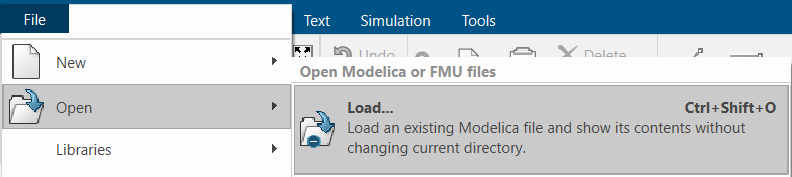
Browse to the location where you have saved OpenIPSL. Selecte the
package.mo, from./YourFolderWithOpenIPSL/OpenIPSL/package.mofile and click onOpen.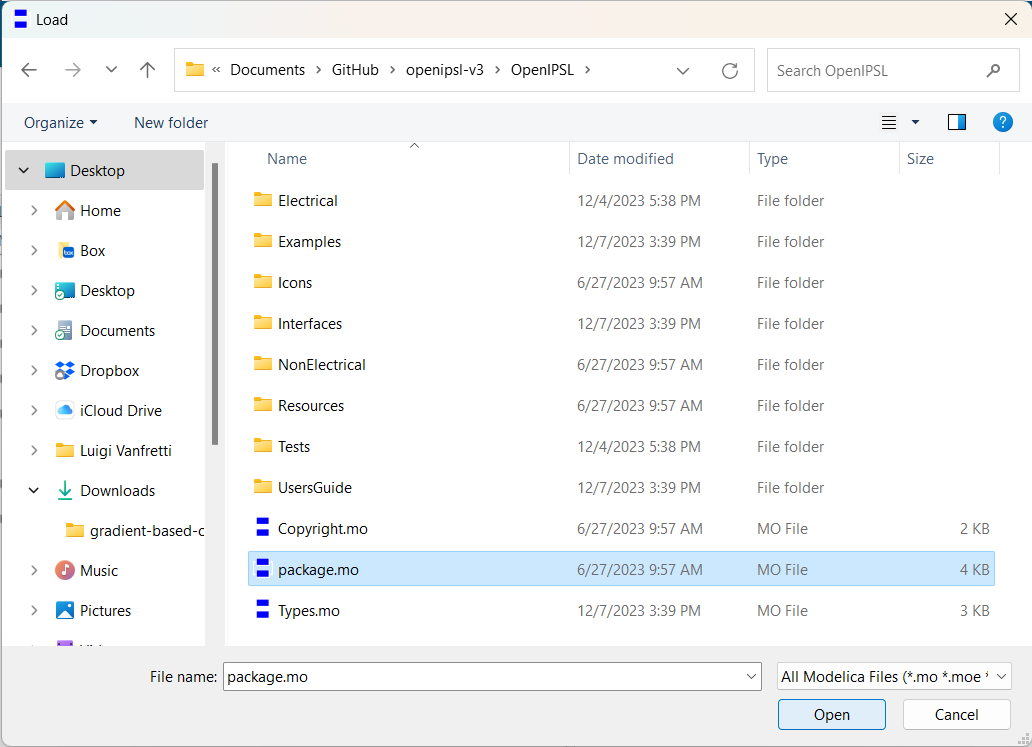
Load the
ieee14.mofileFile -> Open -> Load... Find 'ieee14.mo' in the 'XSLTConferencePaper/output' folder.Locate the
ieee14_packageunder the 'Projects Browser' of Dymola. Tip it over and double-click 'ieee14'.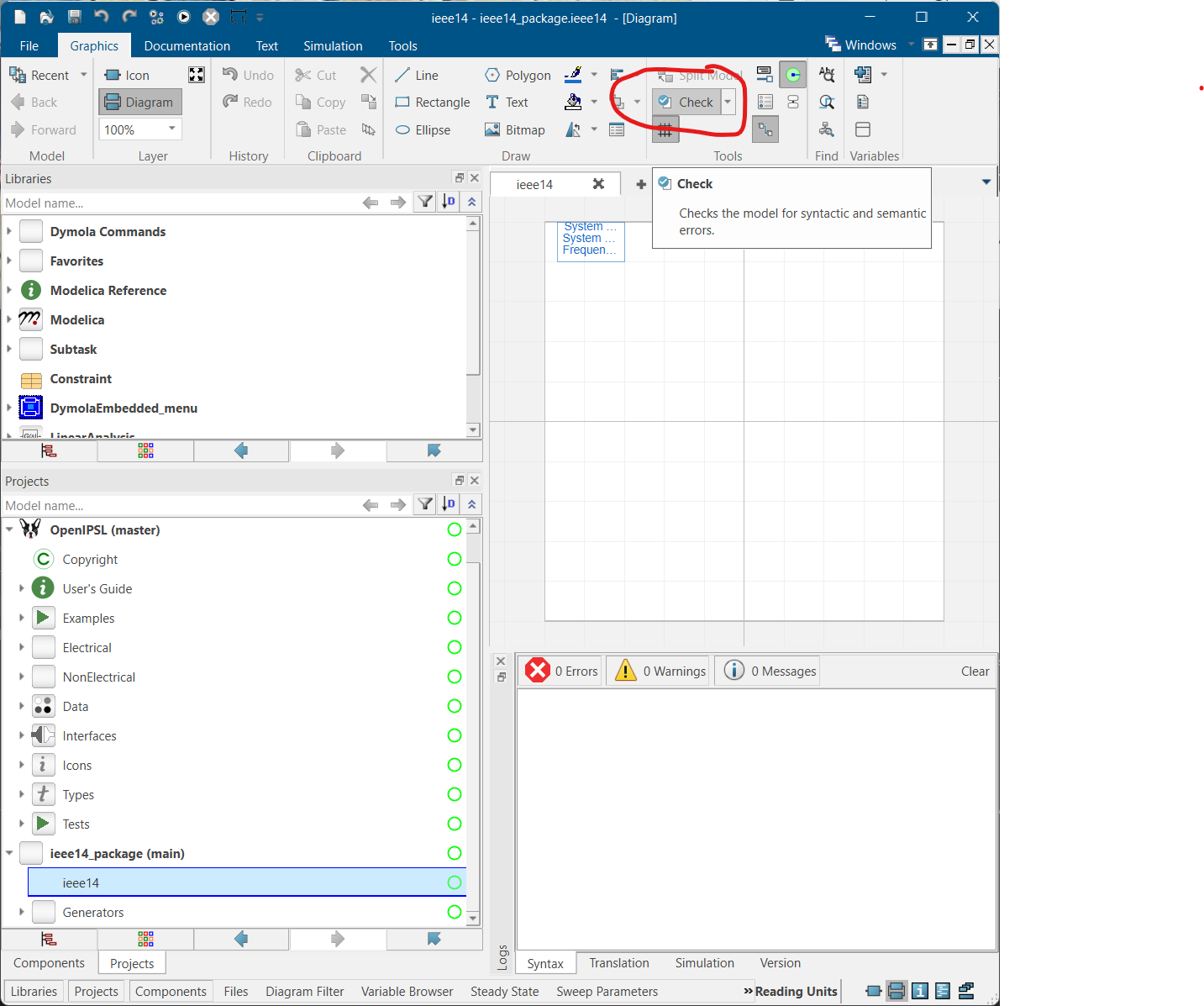
Click on the 'Graphics' tab of Dymola, then click the 'Check' button, which should show the message below:
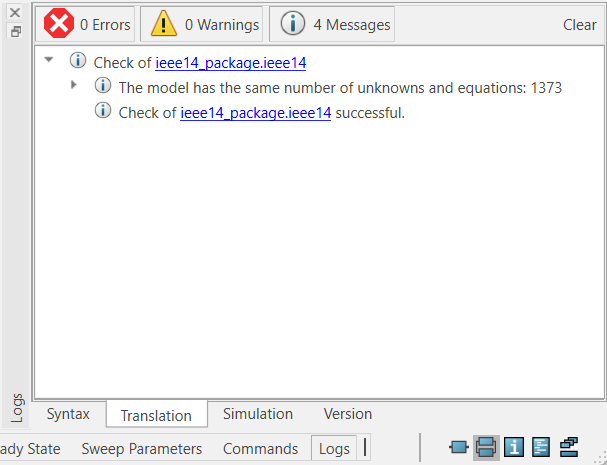
Simulate
Having passed the check, you can now attempt to simulate the model.
Navigate to the 'Projects Browser' of Dymola, right click on the
ieee14model and select 'Simulation Model'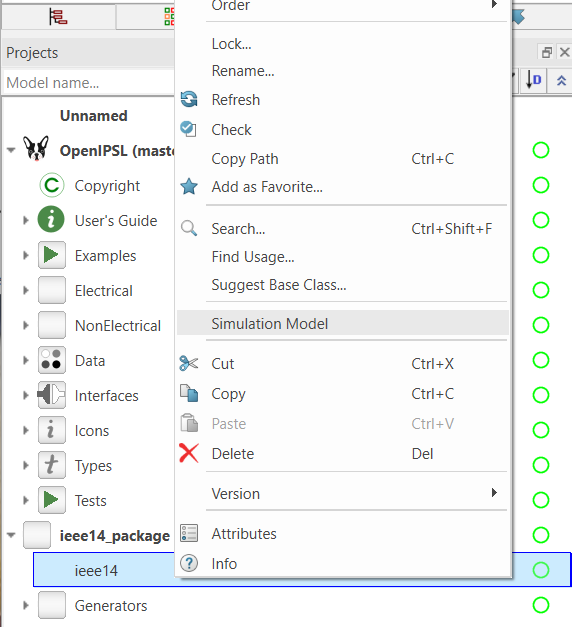
Click on the 'Simulation' tab of Dymola, and click on the 'Simulate' icon.
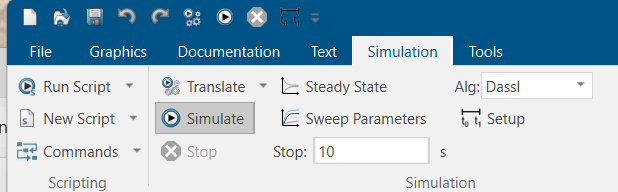
After the simulation is completed, select a few simulation outputs as shown below. Note that the fault applied results in an unstable system!
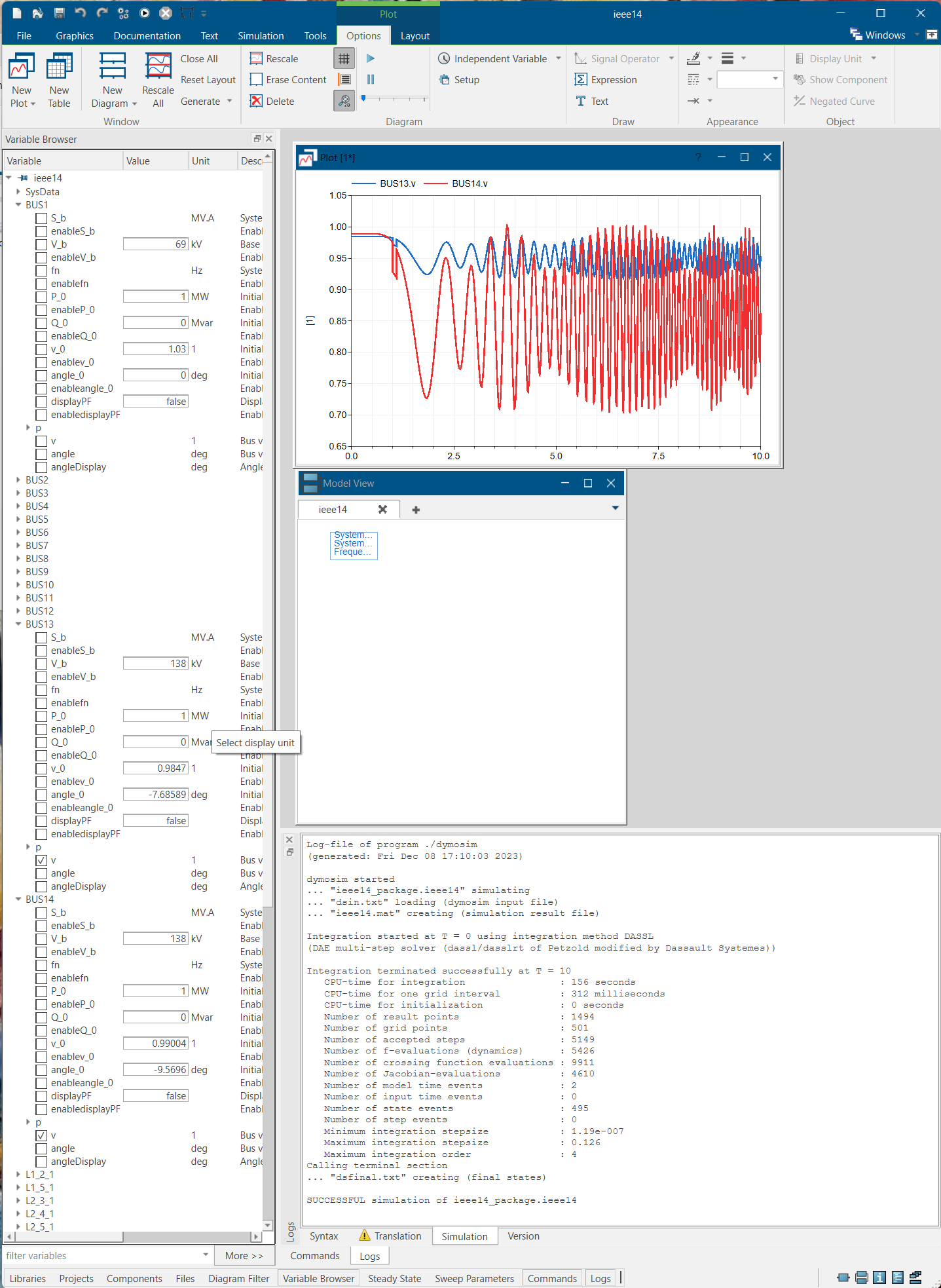
Have fun playing around with the model!